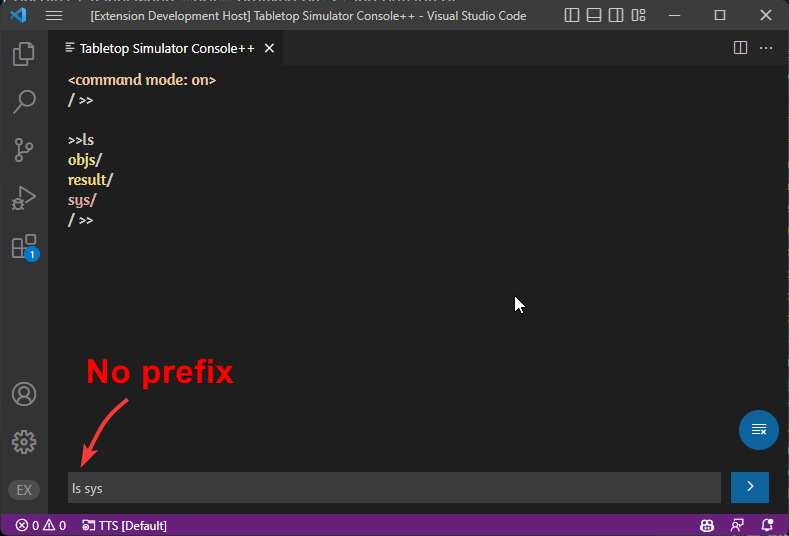Console++
This extension proves a quick and easy way to install Console++
By default, the TTS Console++ Panel will only show messages and errors from TTS, to enable further interaction you need to install Console++ along with a modified version that enables onExternalCommand More details here.
Bring up the Command Palette (Ctrl+Shift+P) and look up: >TTSLua: Install Console++
If successful you should see a notification near the bottom right letting you know so.
Finally activate the scripts by including them in your Global scope:
require("vscode/console")
Save and Play (Ctrl+Alt+S) And you can now use the input textbox at the bottom of the Console++ Panel that will send commands to the game directly from VSCode. Prefixing these messages with > will send your input as a command for Console++.
Here is a tutorial series on how to use Console++
Press enter or double click on the Console++ Panel to focus the command input at the bottom
Command Mode
If you only send > as input to the Console++ Panel, it will enter command mode. This allows you to send console++ commands without having to prefix each one with >. Like so: